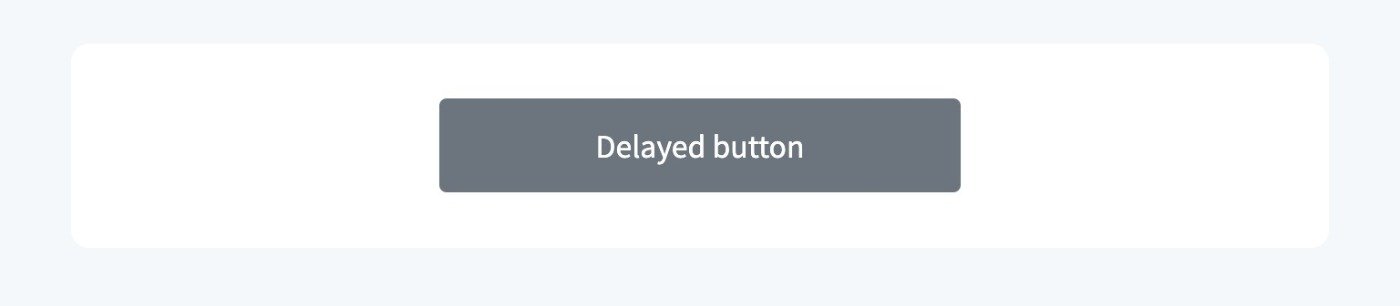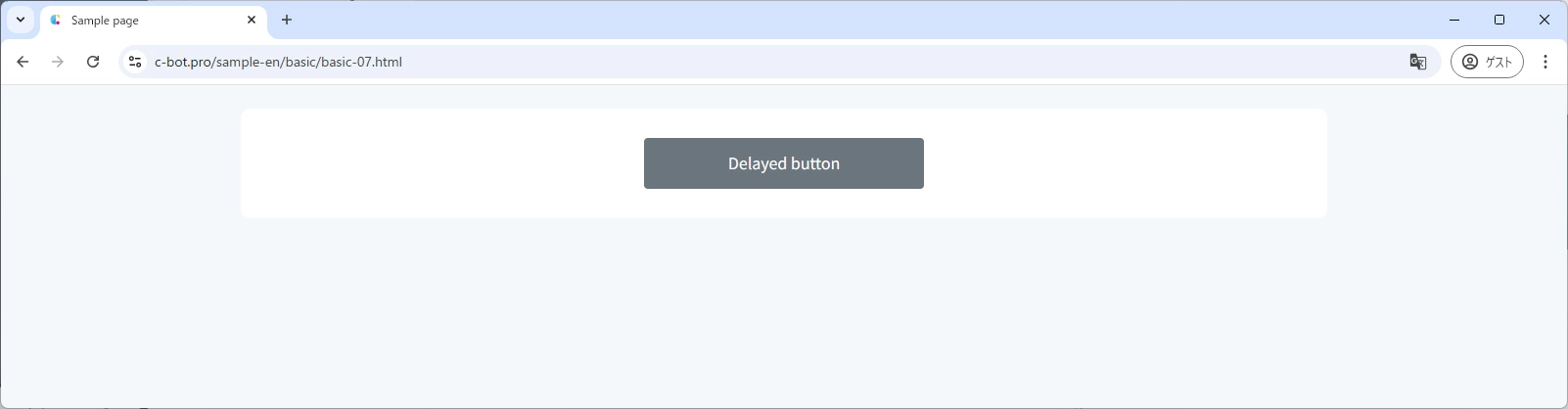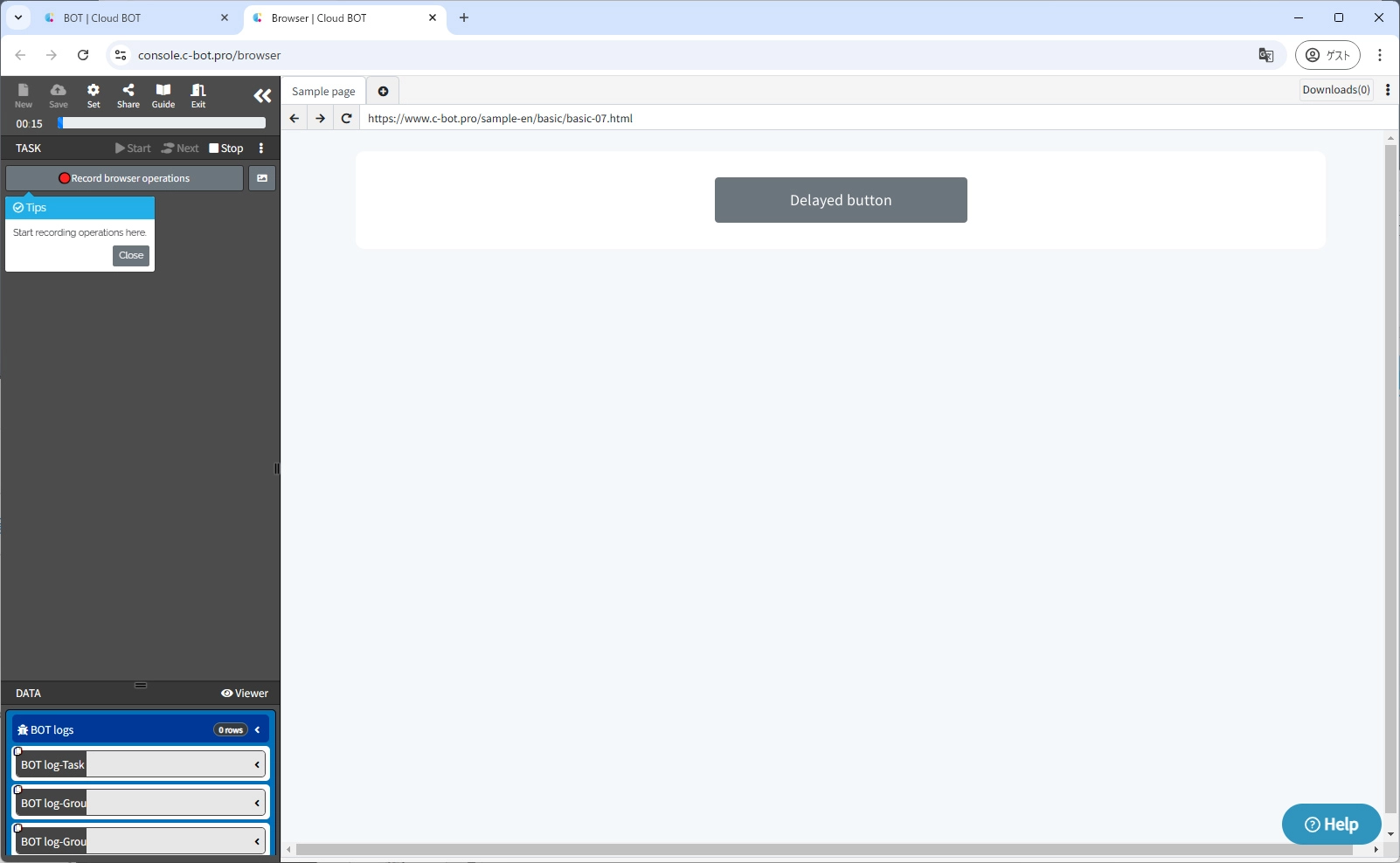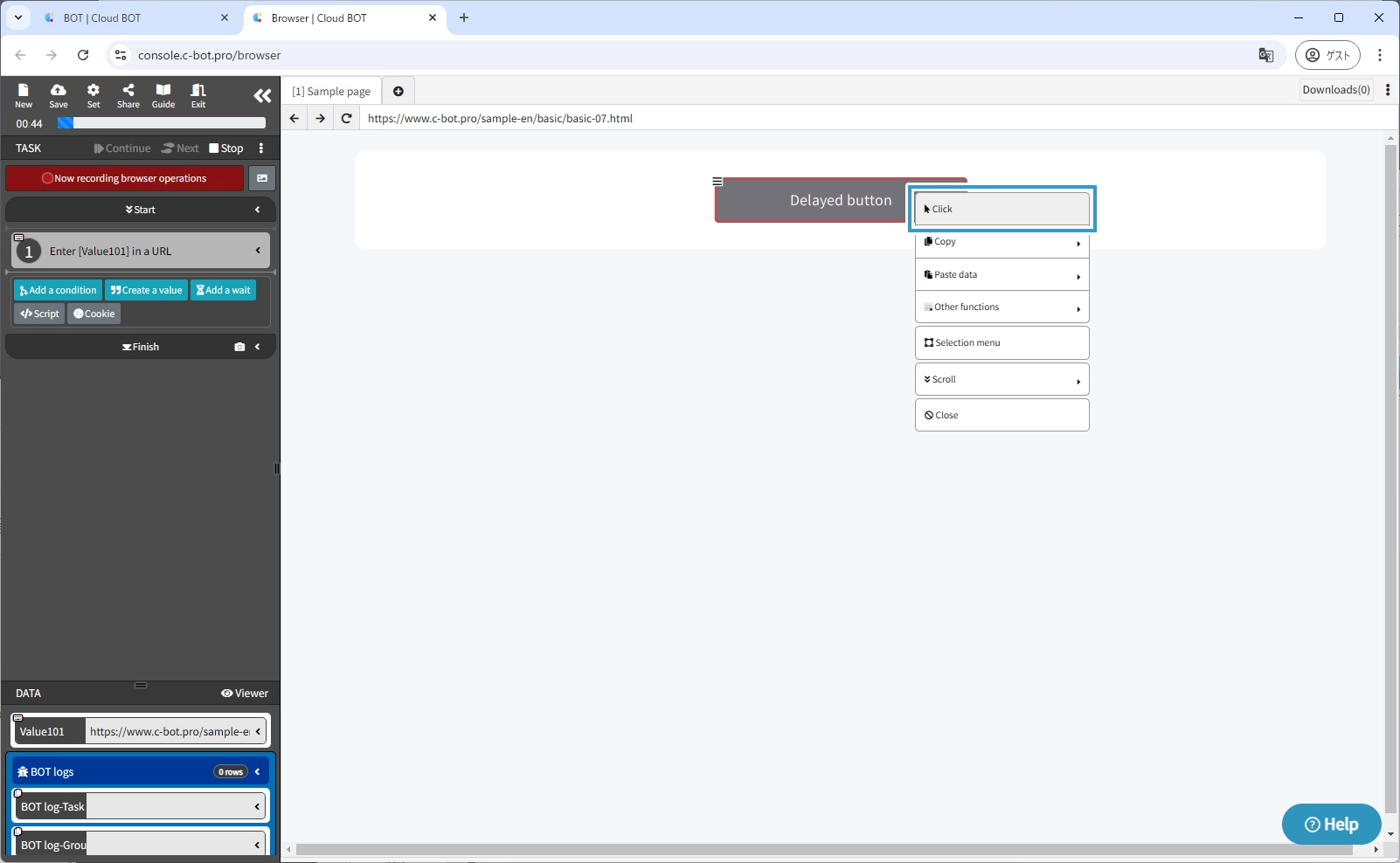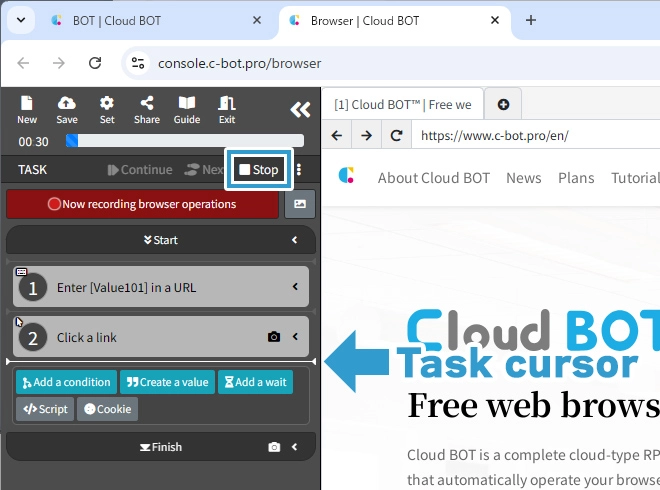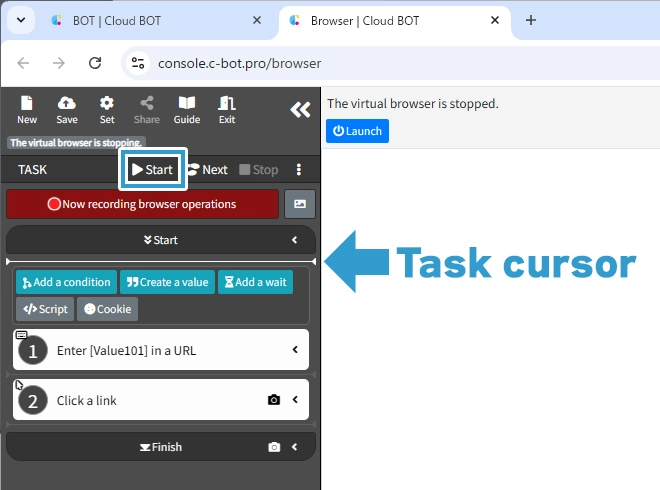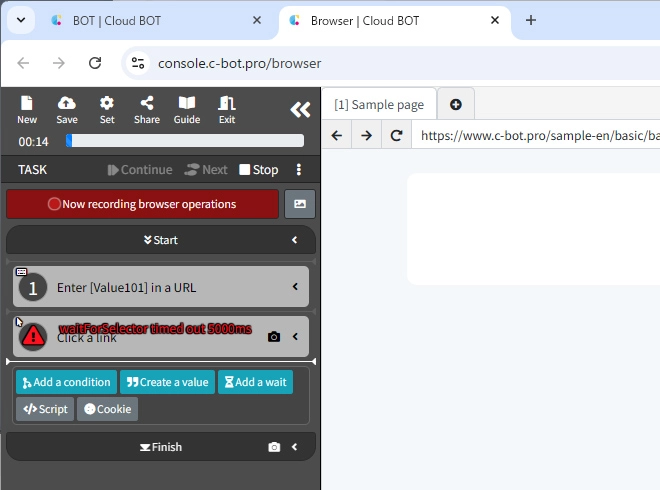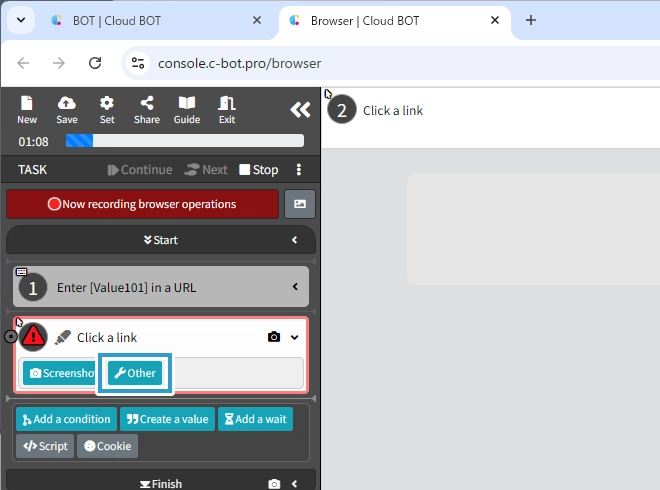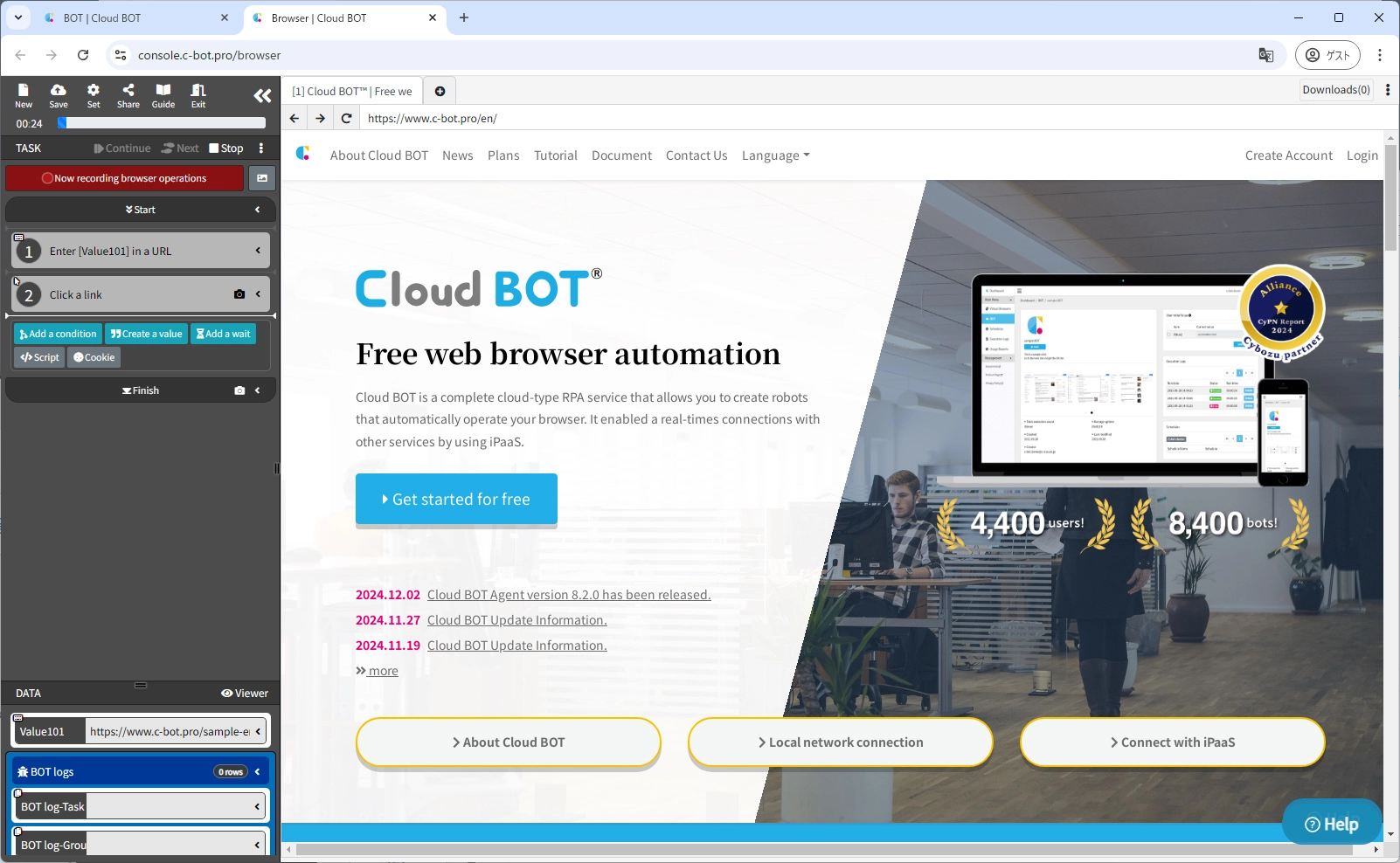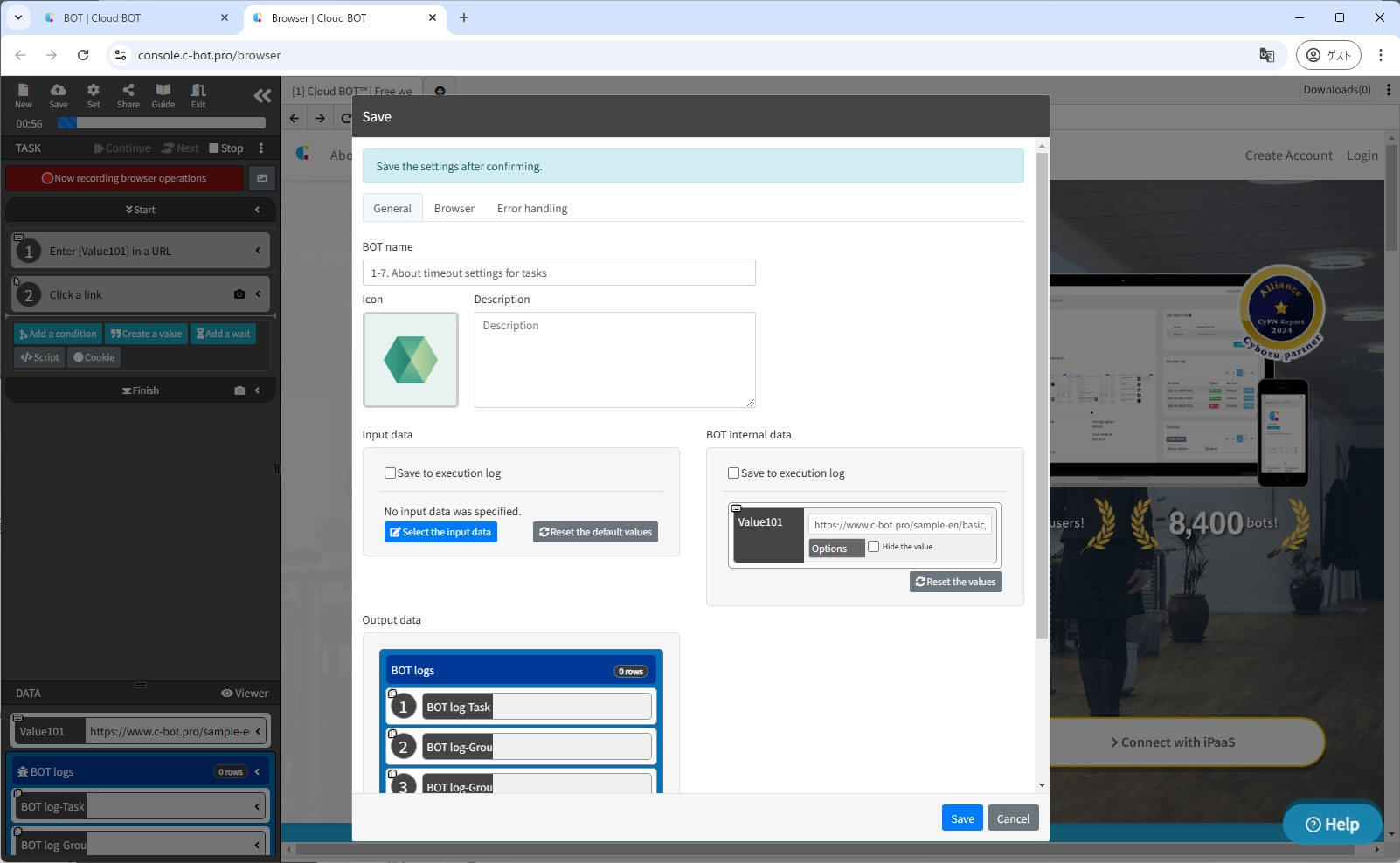1-7. About timeout settings for tasks
Sample pages for this tutorial
This section describes the timeout settings for tasks.
Check sample pages
1. Access the sample page in your PC browser
Open a new window in your PC browser,
Display the sample page https://www.c-bot.pro/sample-en/basic/basic-07.html.
In this sample page, the button is displayed with a delay of 10 seconds after the screen has finished loading.
Create a BOT
1. Open the BOT editor and access the sample page
Open the BOT editor from the "Create BOT" button,
Display the sample page https://www.c-bot.pro/sample-en/basic/basic-07.html.
2. Record the operation of clicking a button
Starts recording operations and records operations that click the "Delayed button".
3. Revert the task to the beginning and run it again
Click "Stop" in the top left corner of the task menu to halt the virtual browser. This action returns the task cursor to the beginning.
Click "Start" in the top left corner of the task menu to advance the task to the end.
The error message "wait For Selector timed out 5000ms" is displayed.
The task to click an element has a default timeout of 5 seconds, and the above error occurs when the element to be operated on is not found within 5 seconds.
In this sample page, the button to be operated is displayed with a delay of 10 seconds, so an error occurs because the element to be clicked cannot be found.
4. Change the timeout period for a task
Click on the second task in error.
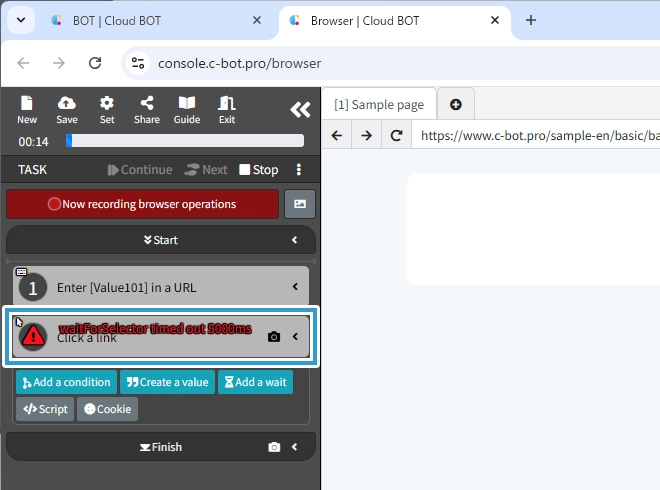
Click the "Other" button.
Click on the "Time out" button.
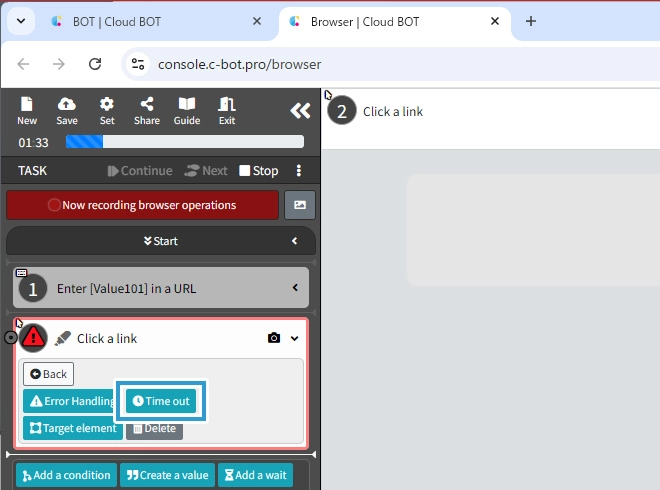
Change the "Time out" to 10 seconds and click the blue check button.
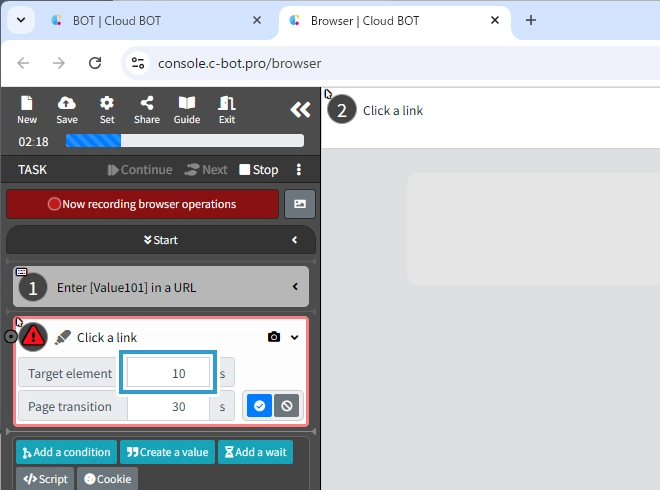
5. Revert the task to the beginning and run it again
To check the operation again, rerun the task.
Click "Stop" in the top left corner of the task menu to halt the virtual browser. This action returns the task cursor to the beginning.
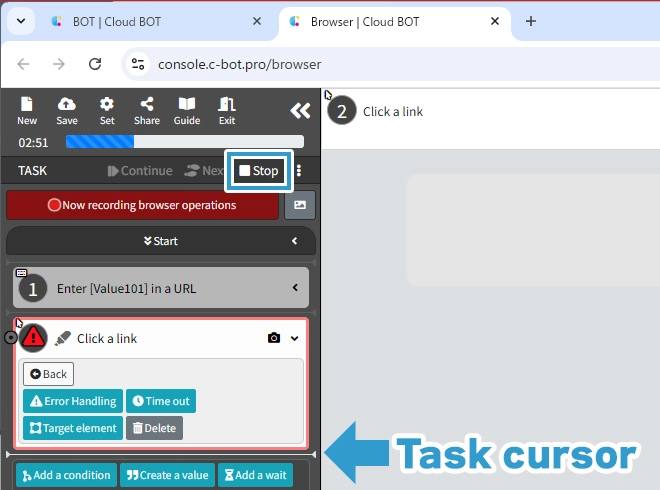
Click "Start" in the top left corner of the task menu to advance the task to the end.
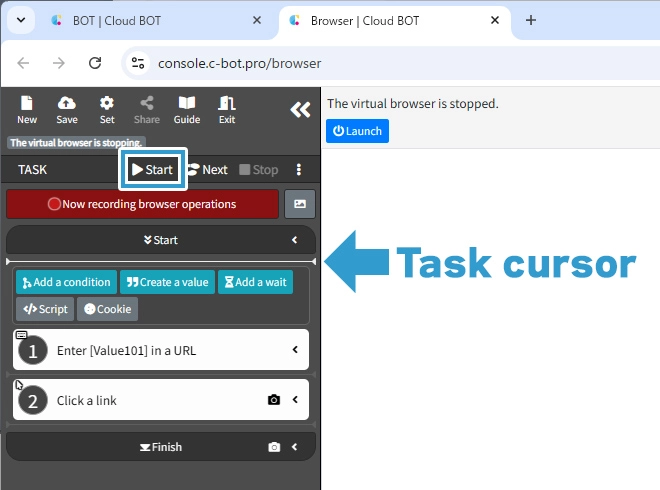
This time, no error occurred and the task was successfully executed.
6. Save the BOT
Change the "BOT Name" to 1-7. About timeout settings for tasks and save the BOT.
Execute a BOT
1. Execute the created BOT
Select the created BOT and execute the BOT from the execution screen.
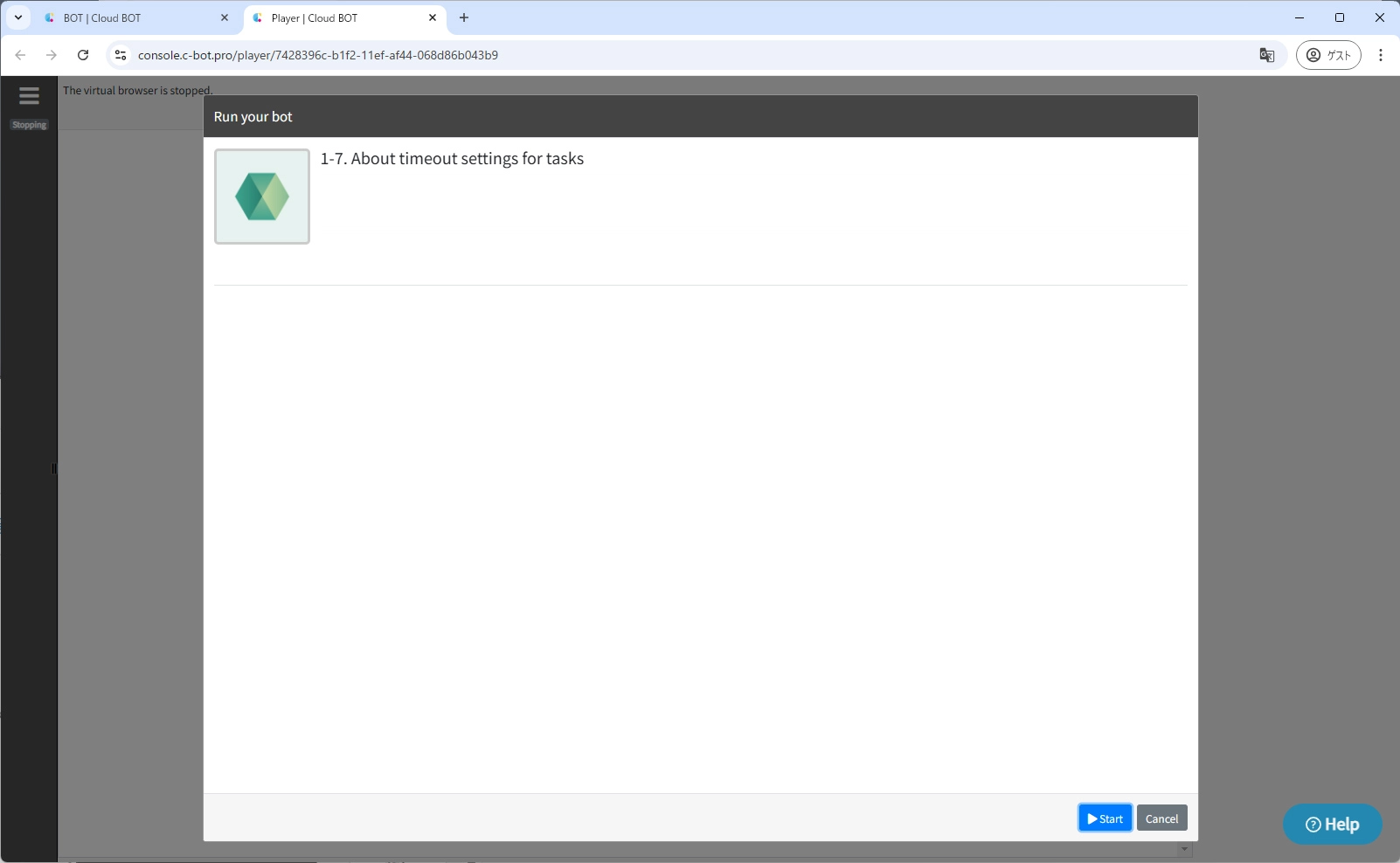
When the BOT execution is completed, the execution result will be displayed.
It is completed if "The execution was successful." and the acquired data is displayed.
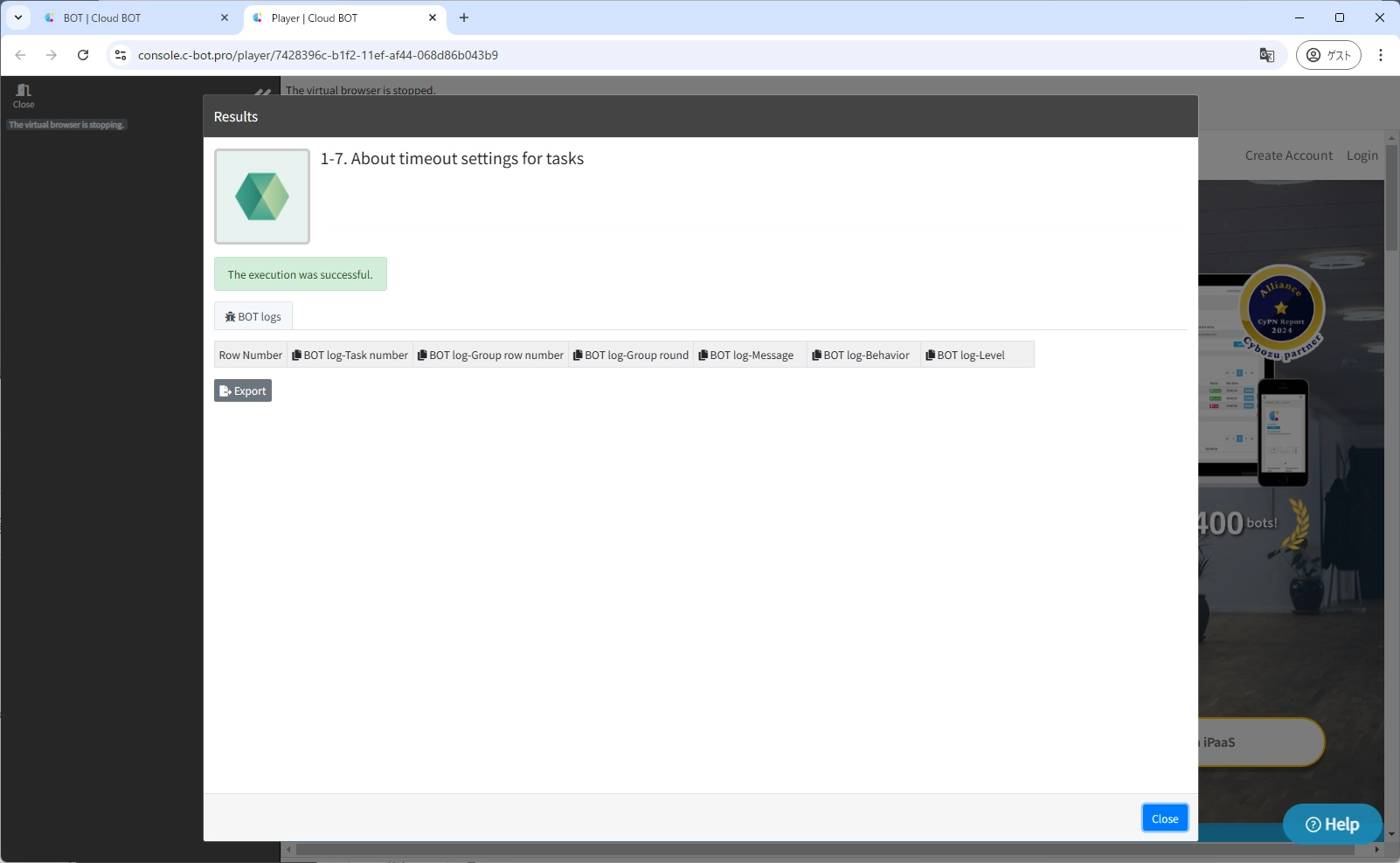
This concludes the tutorial “1-7. About timeout settings for tasks”.
Go to the next tutorial >> 1-8. About the settings when an error occurs in a task