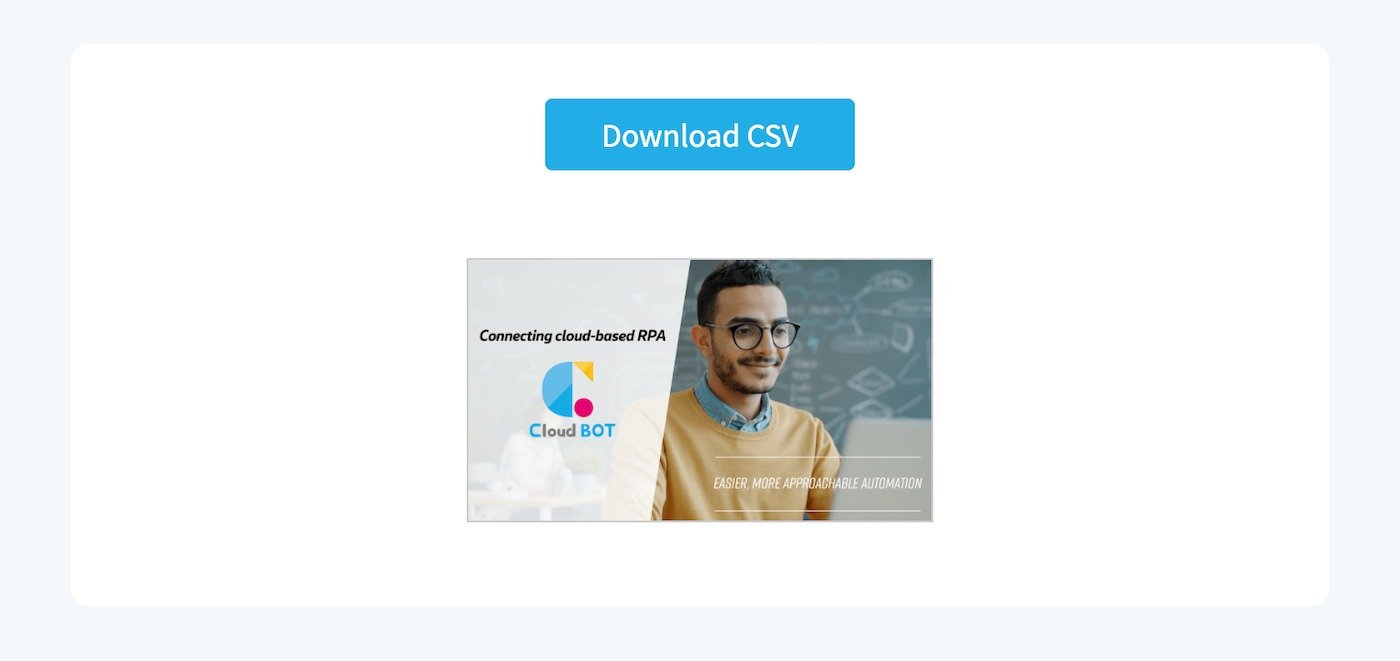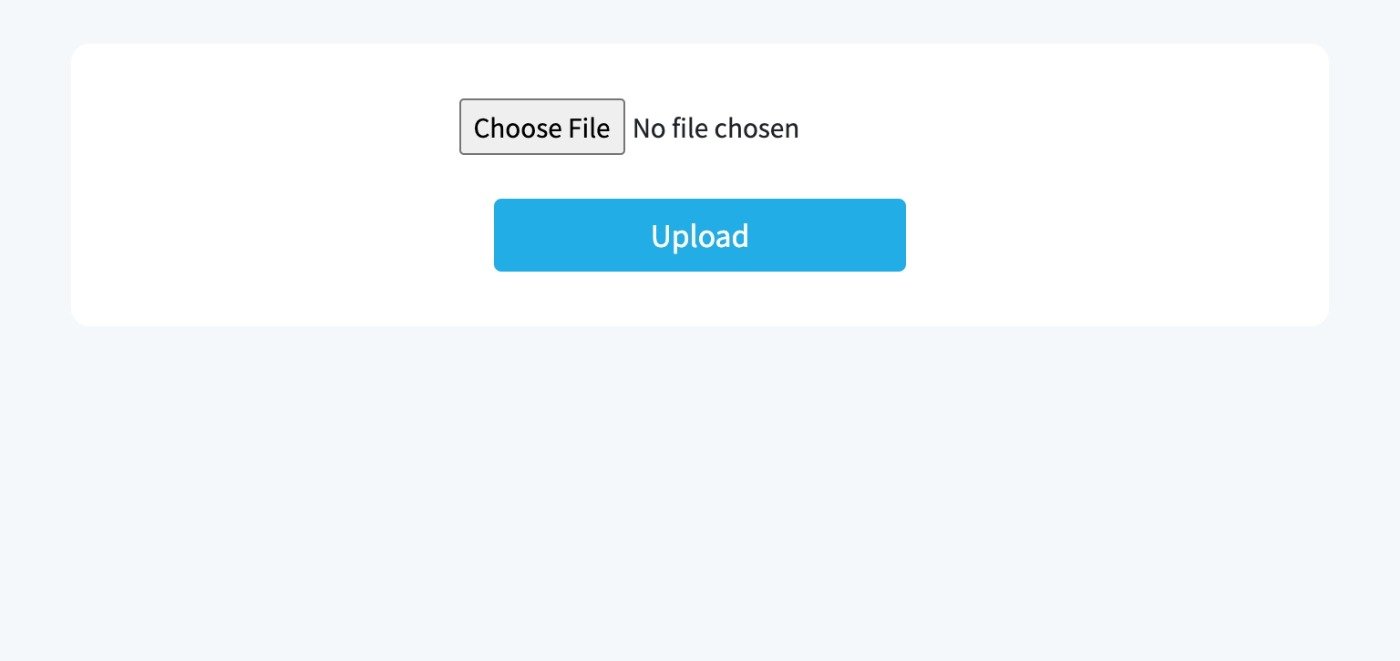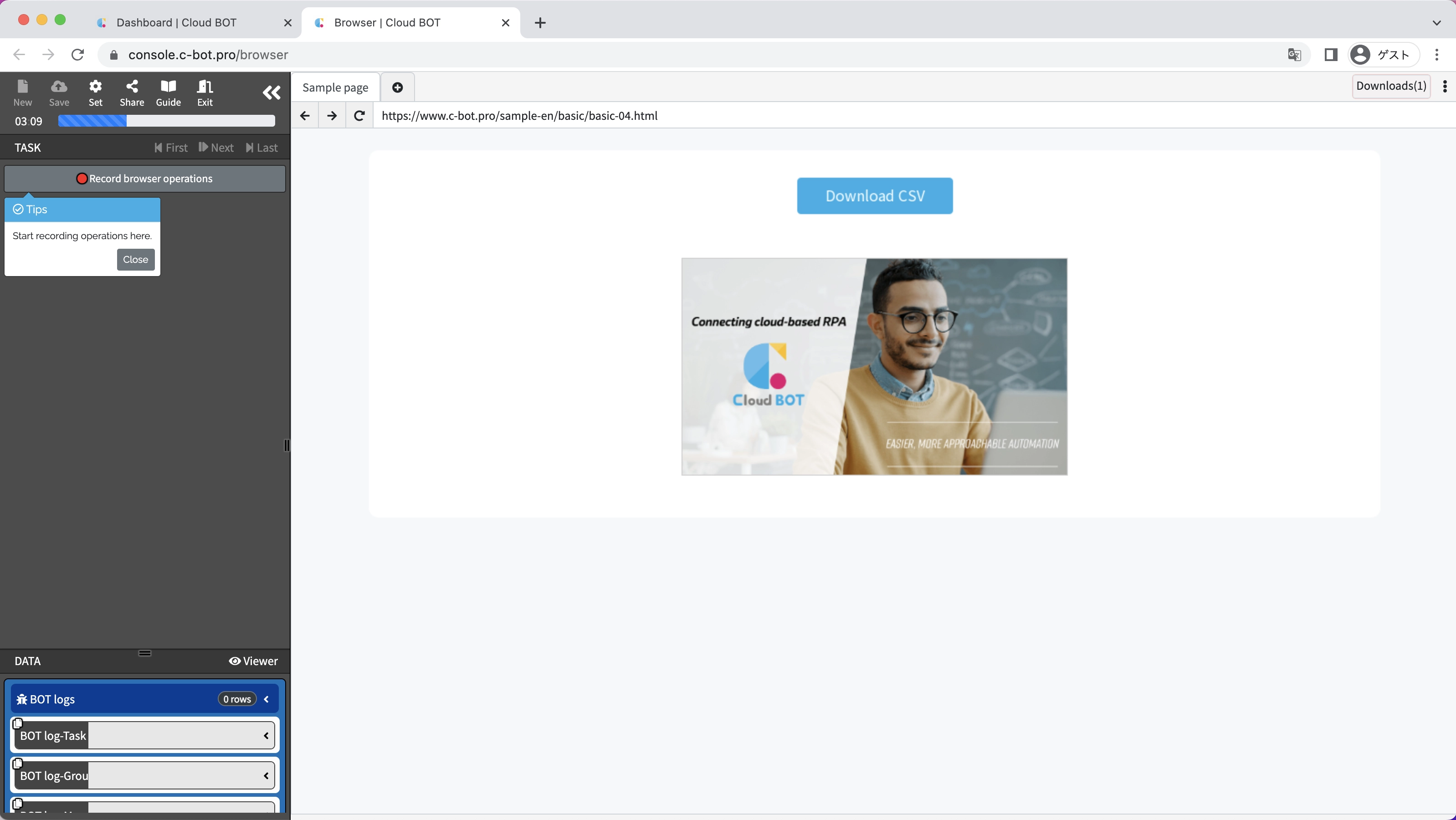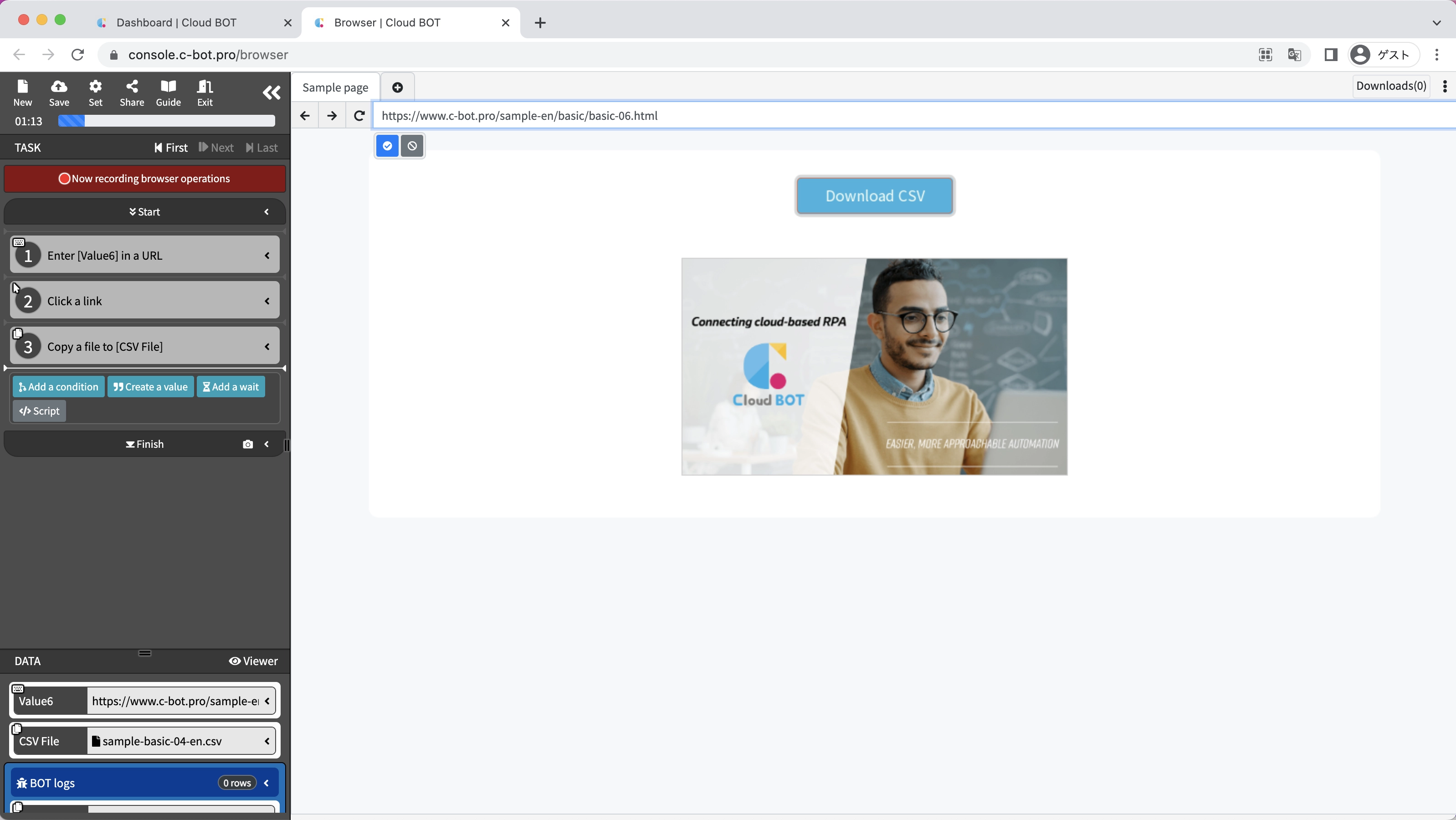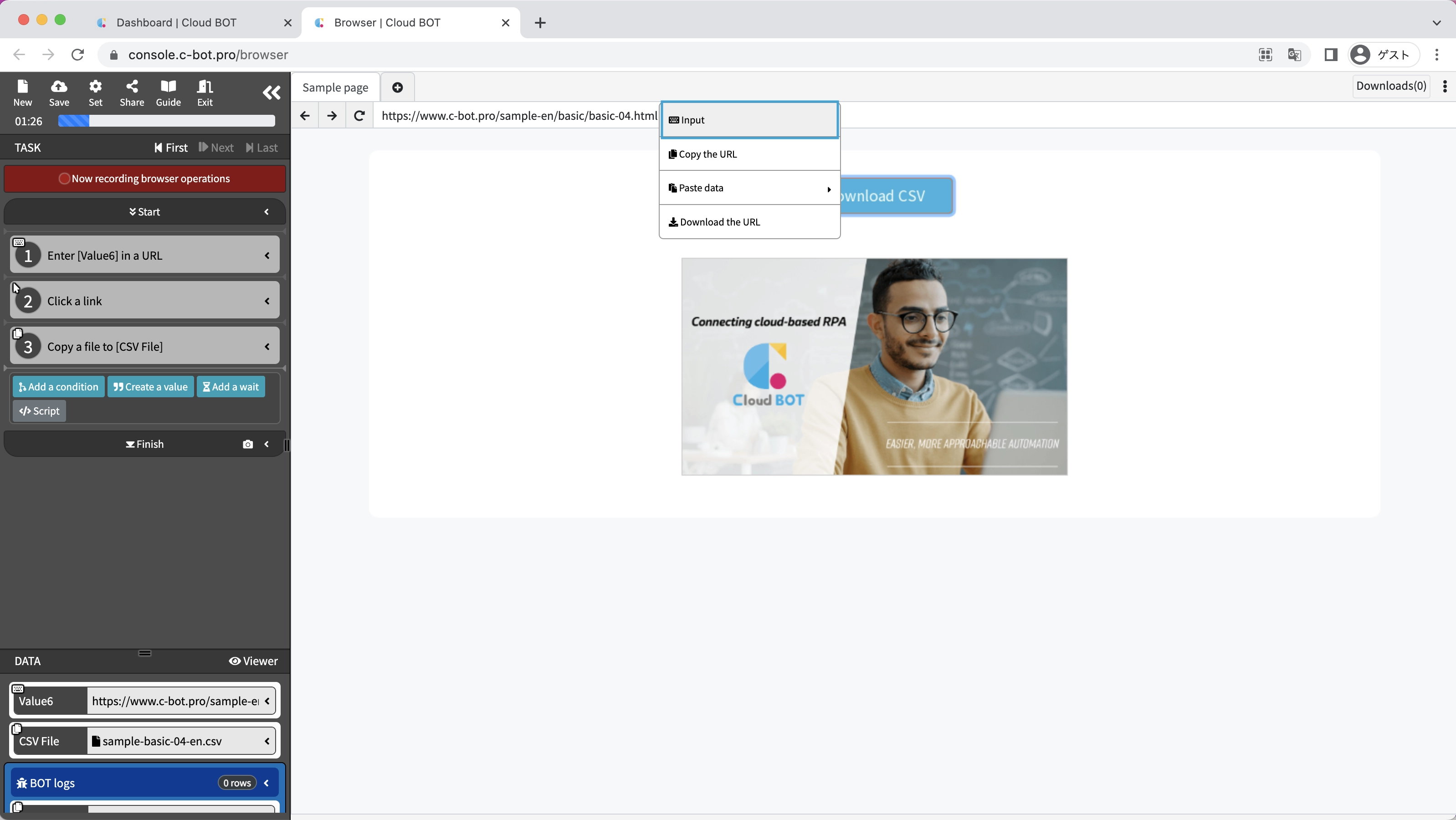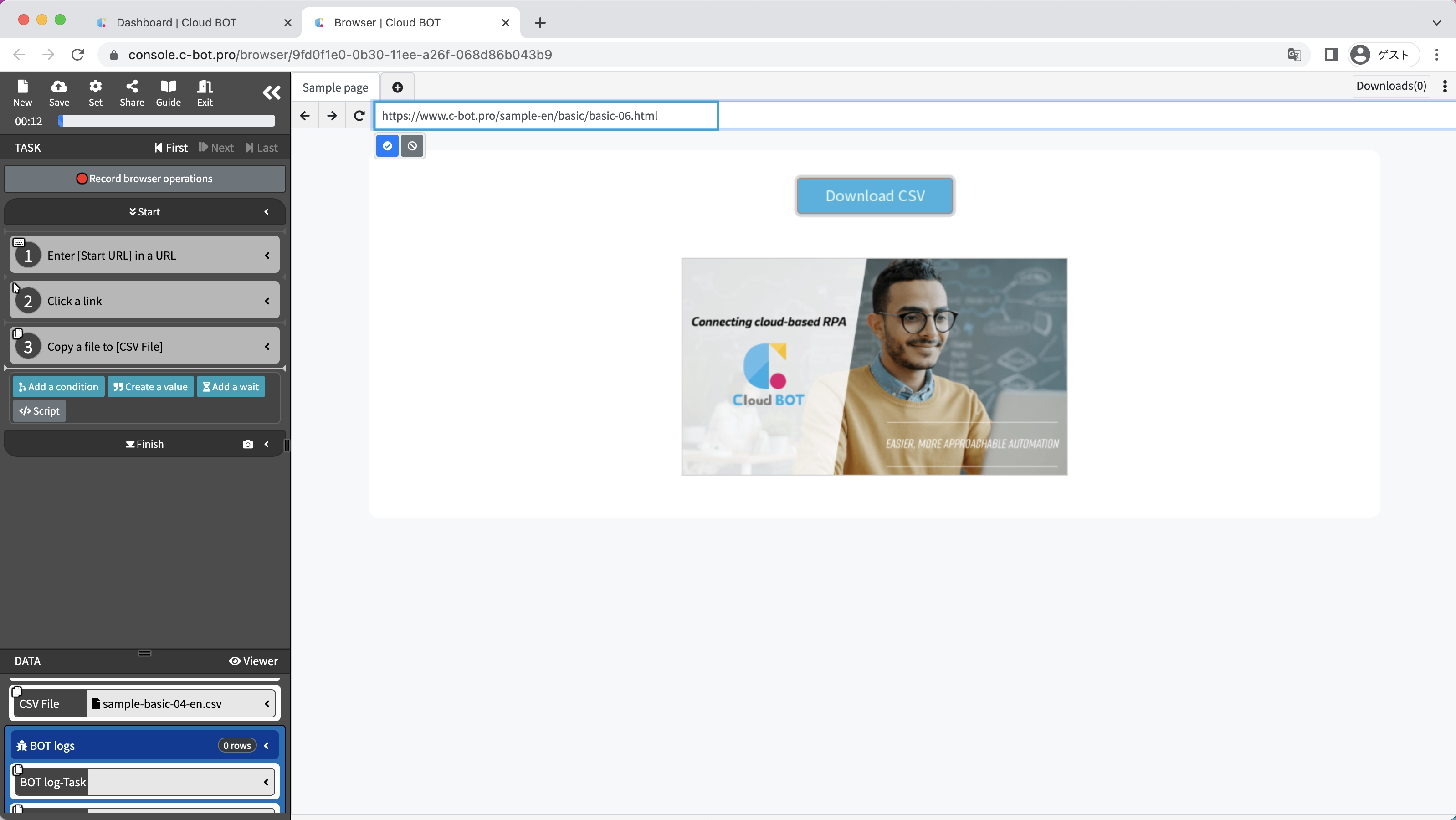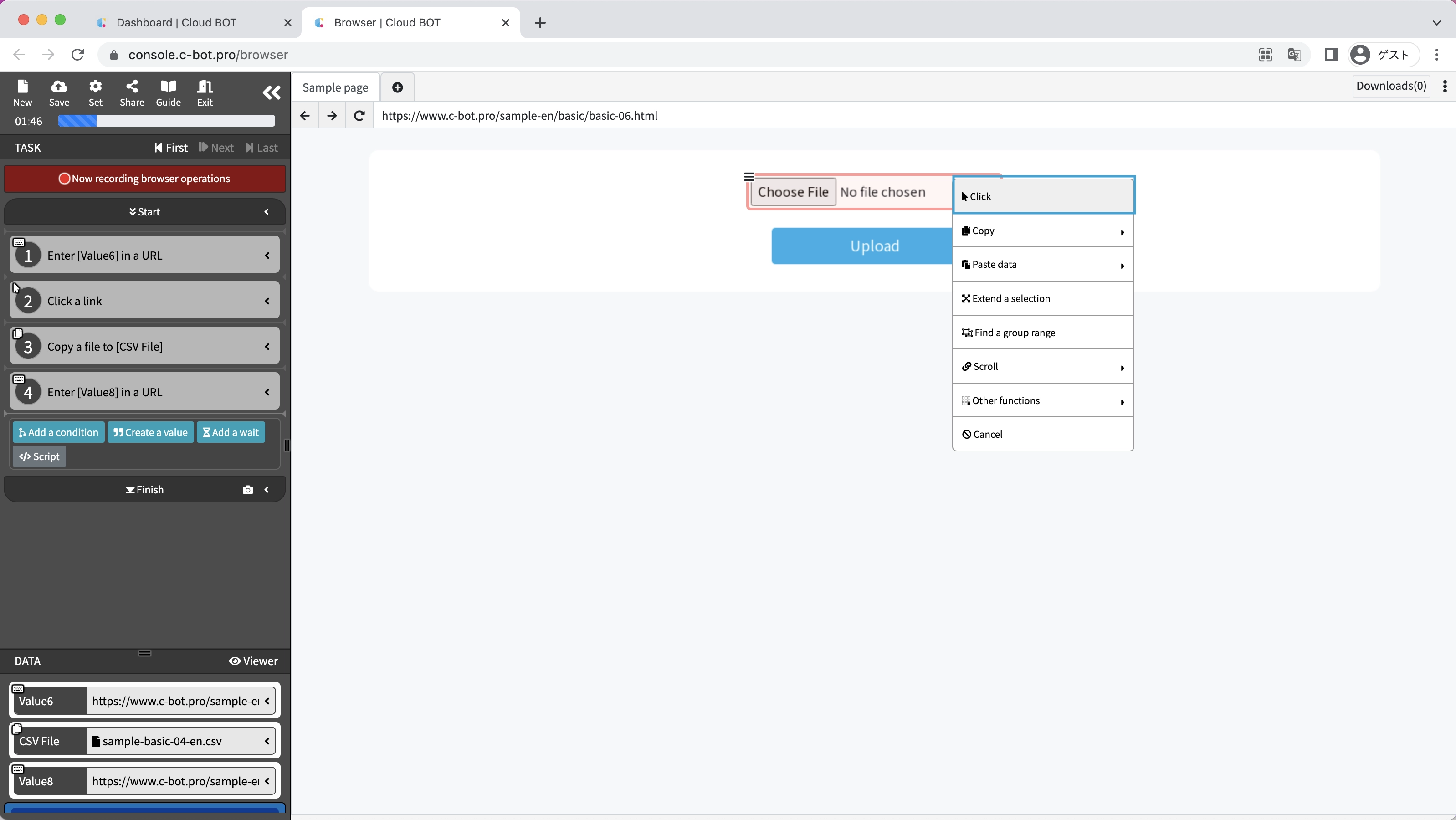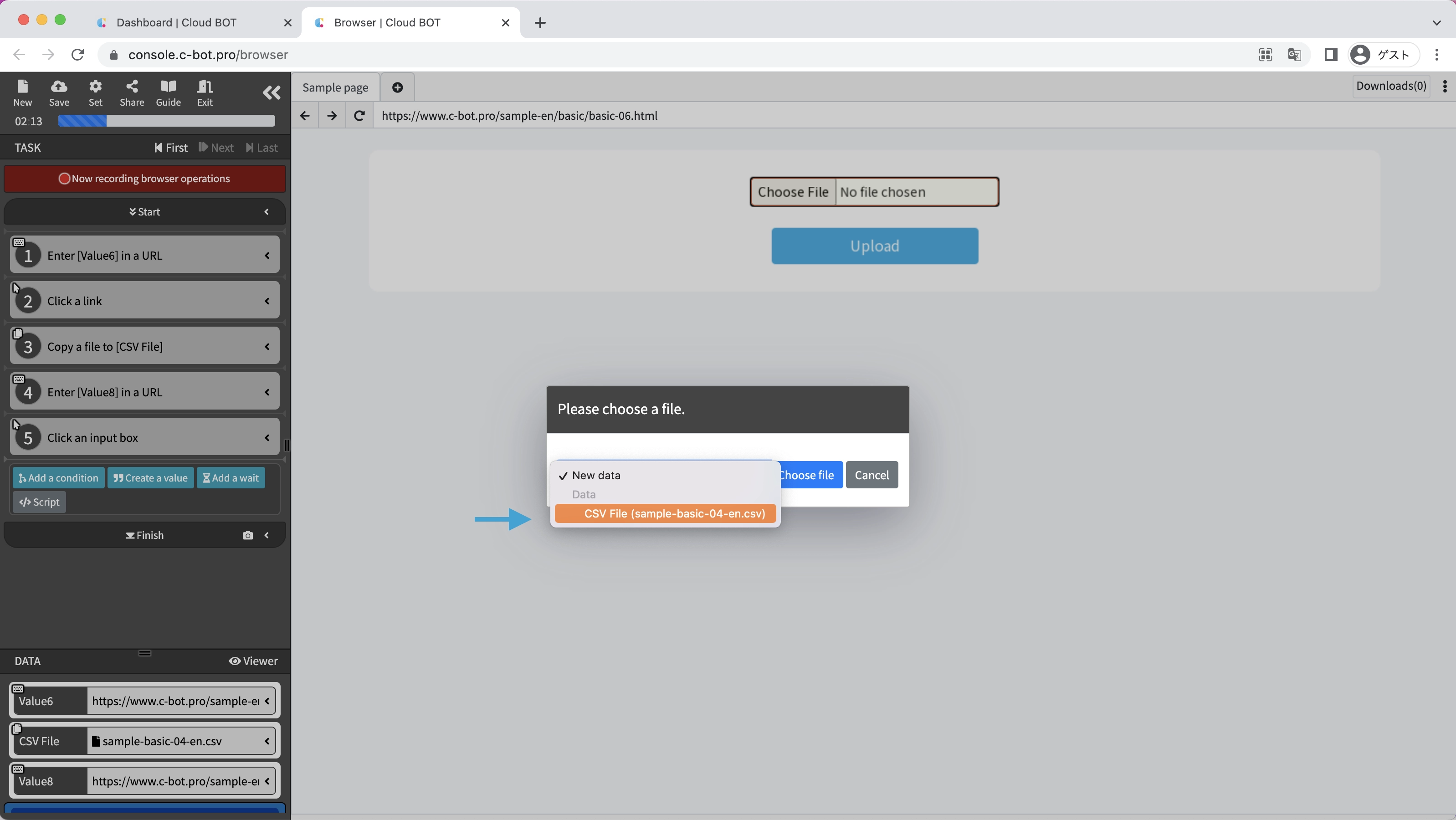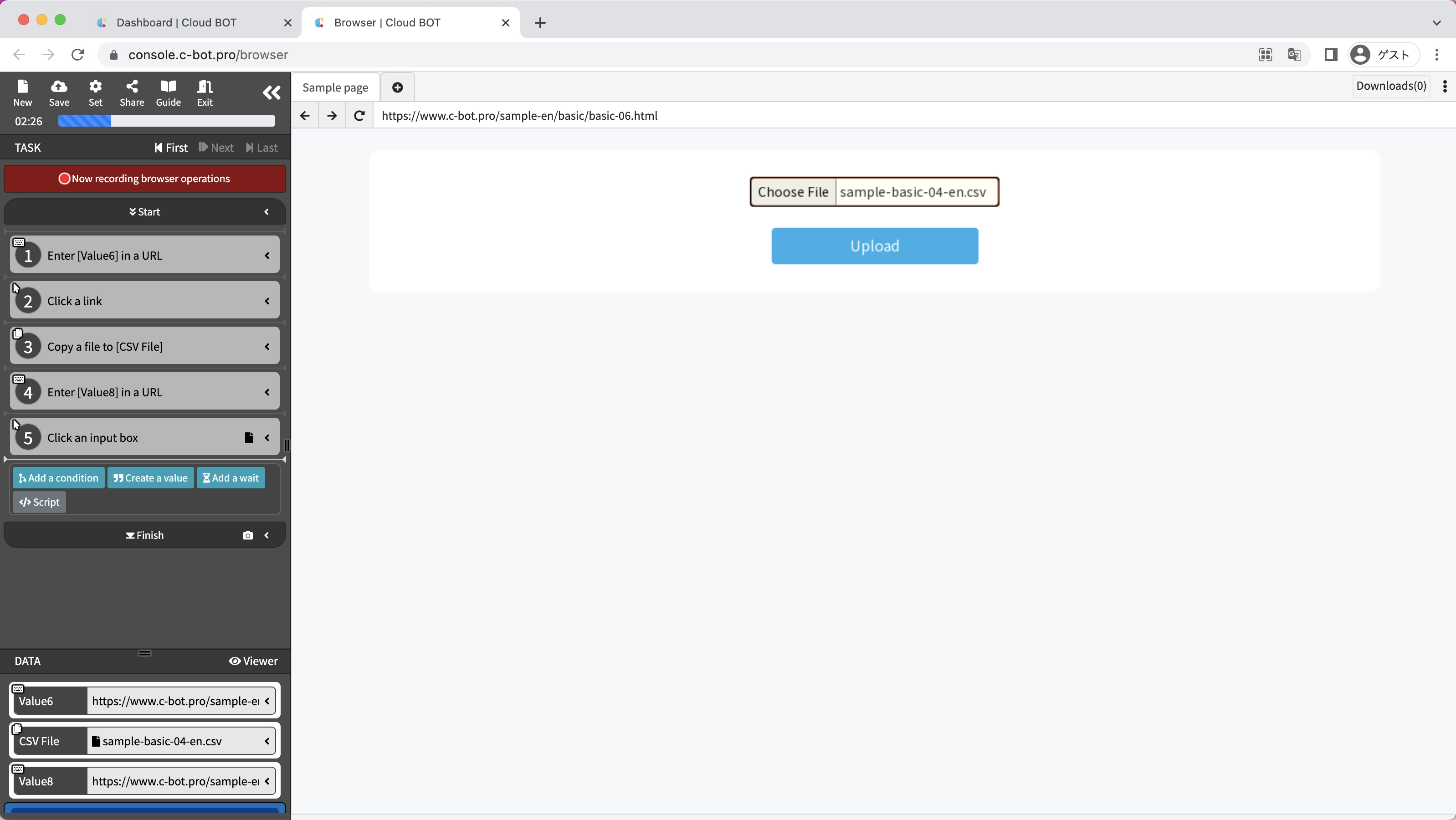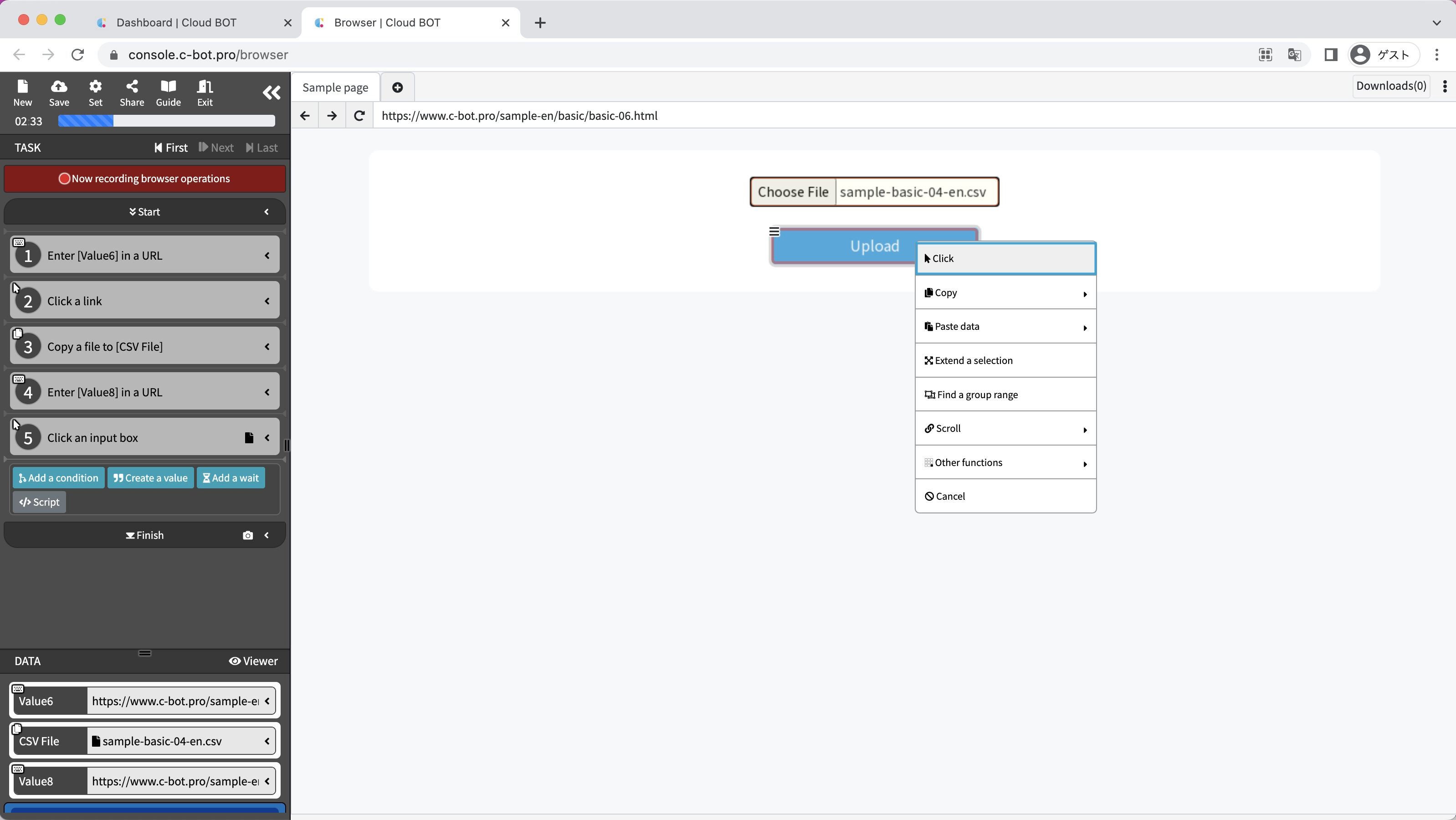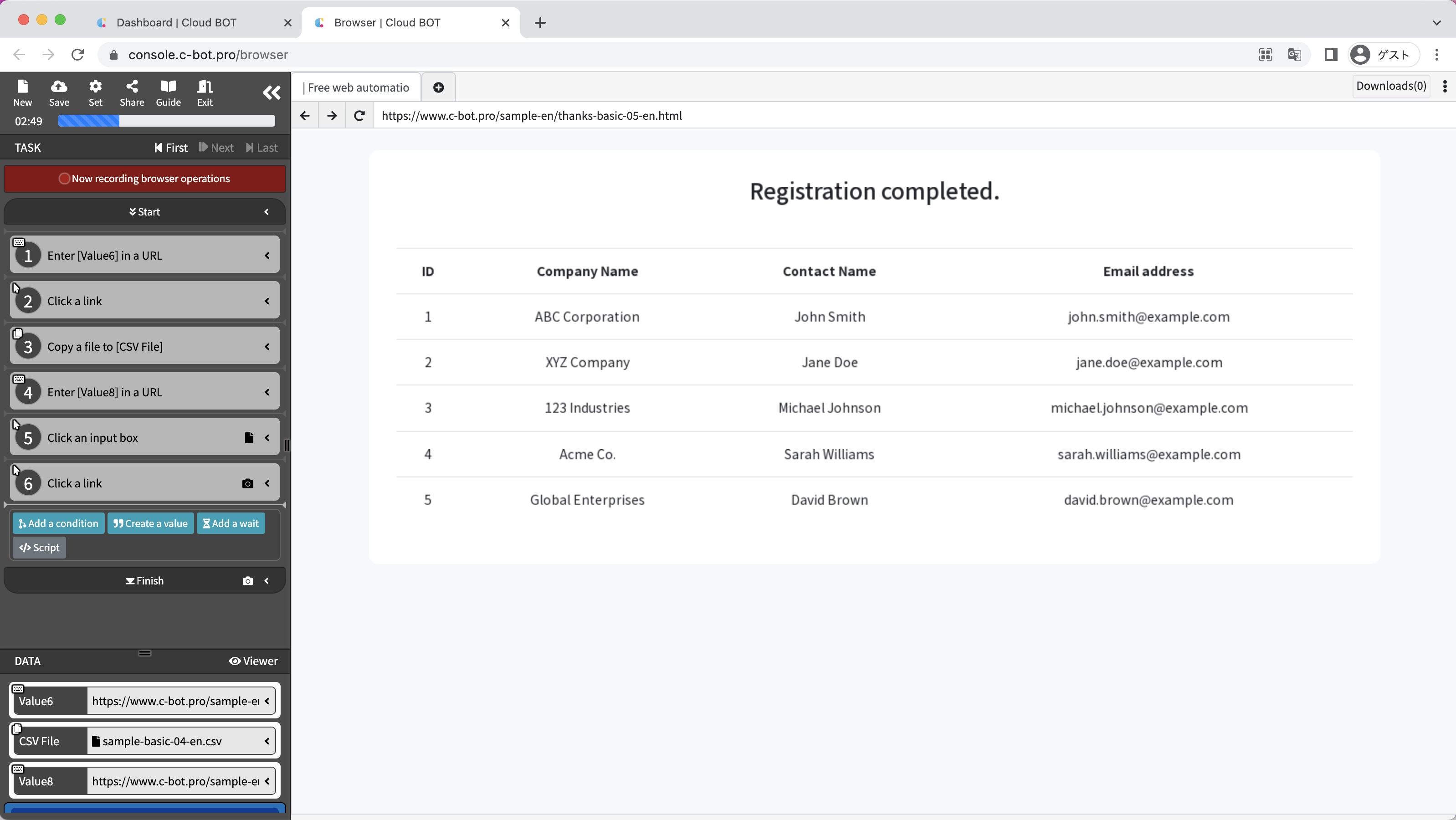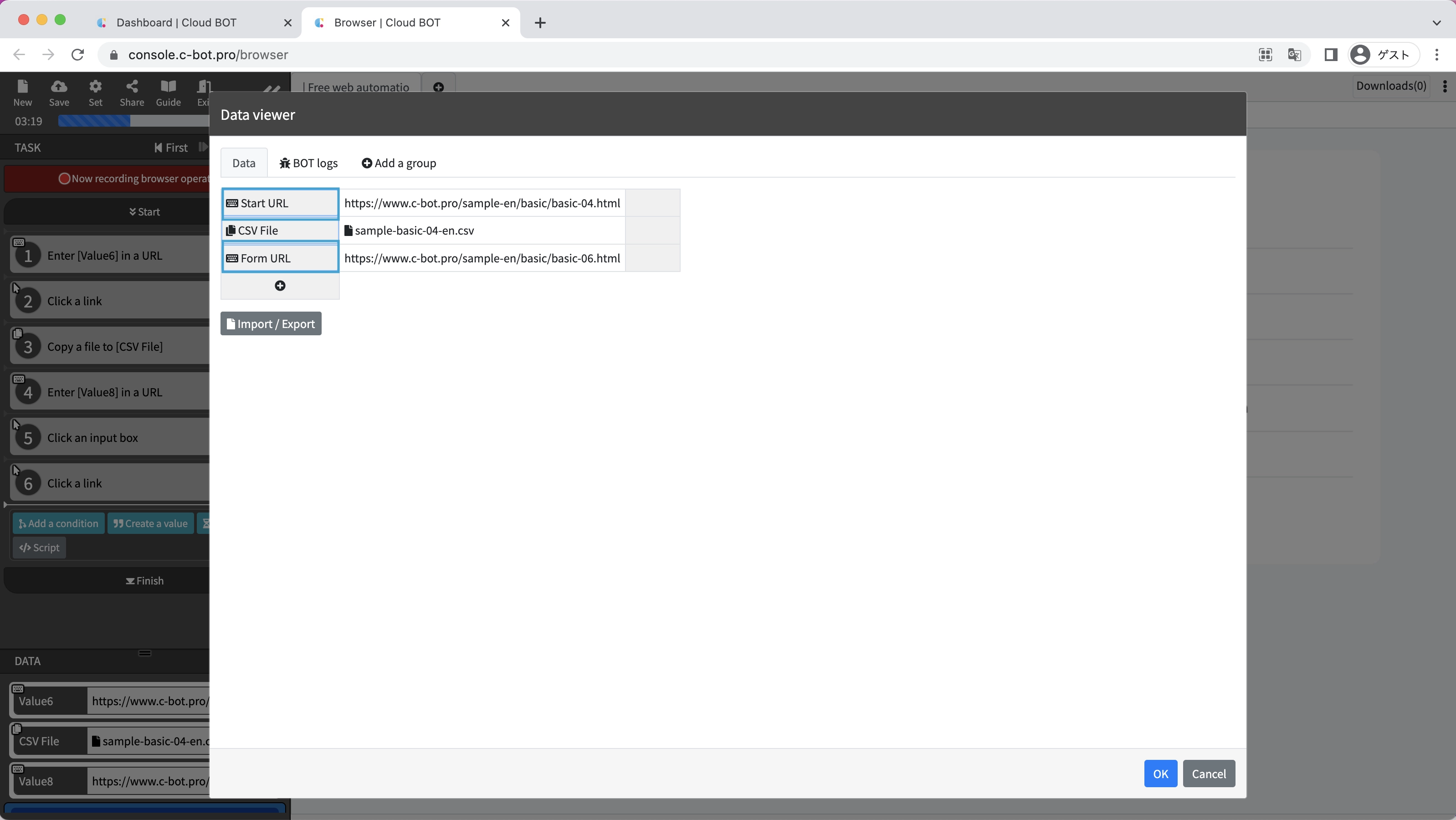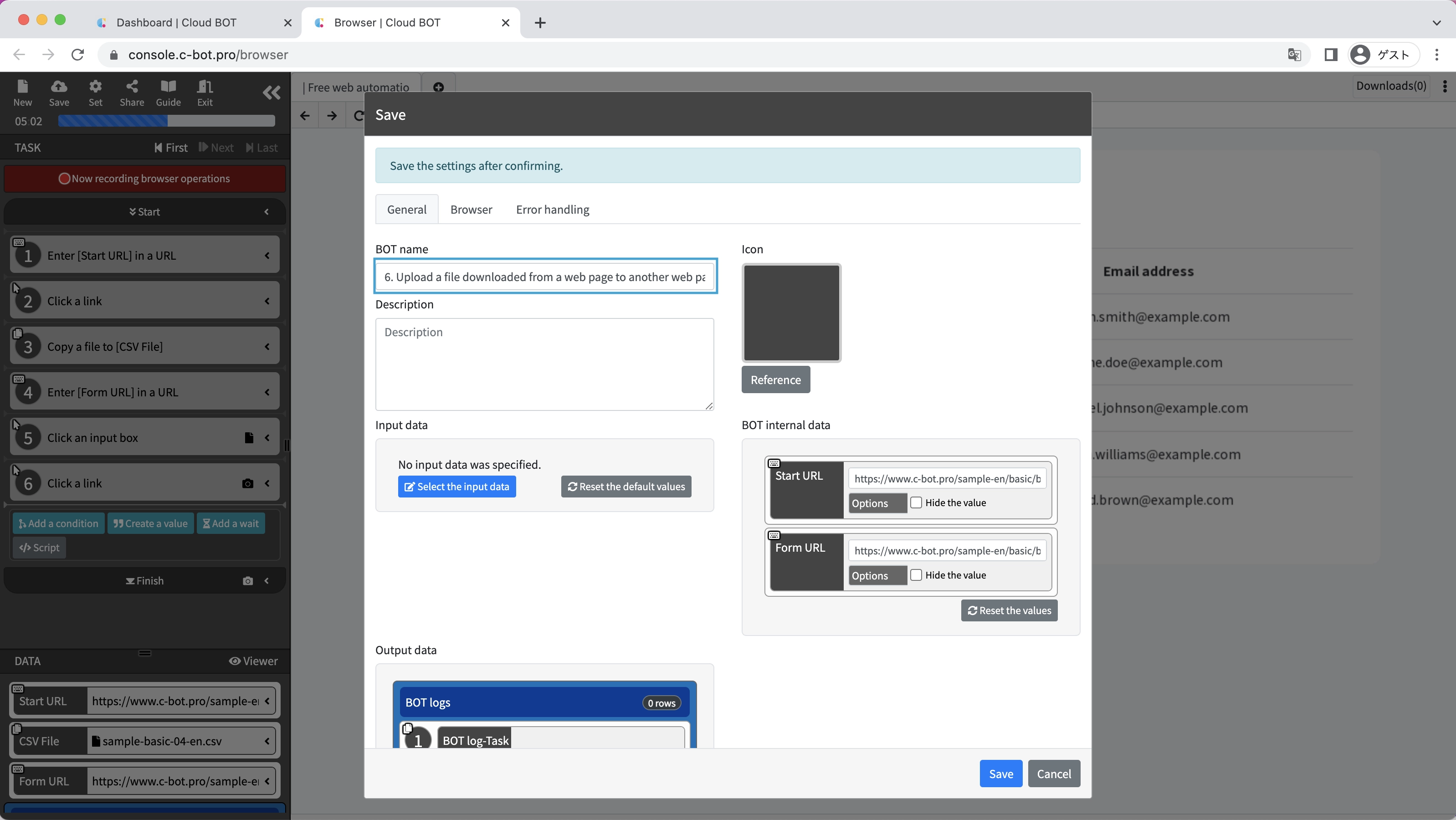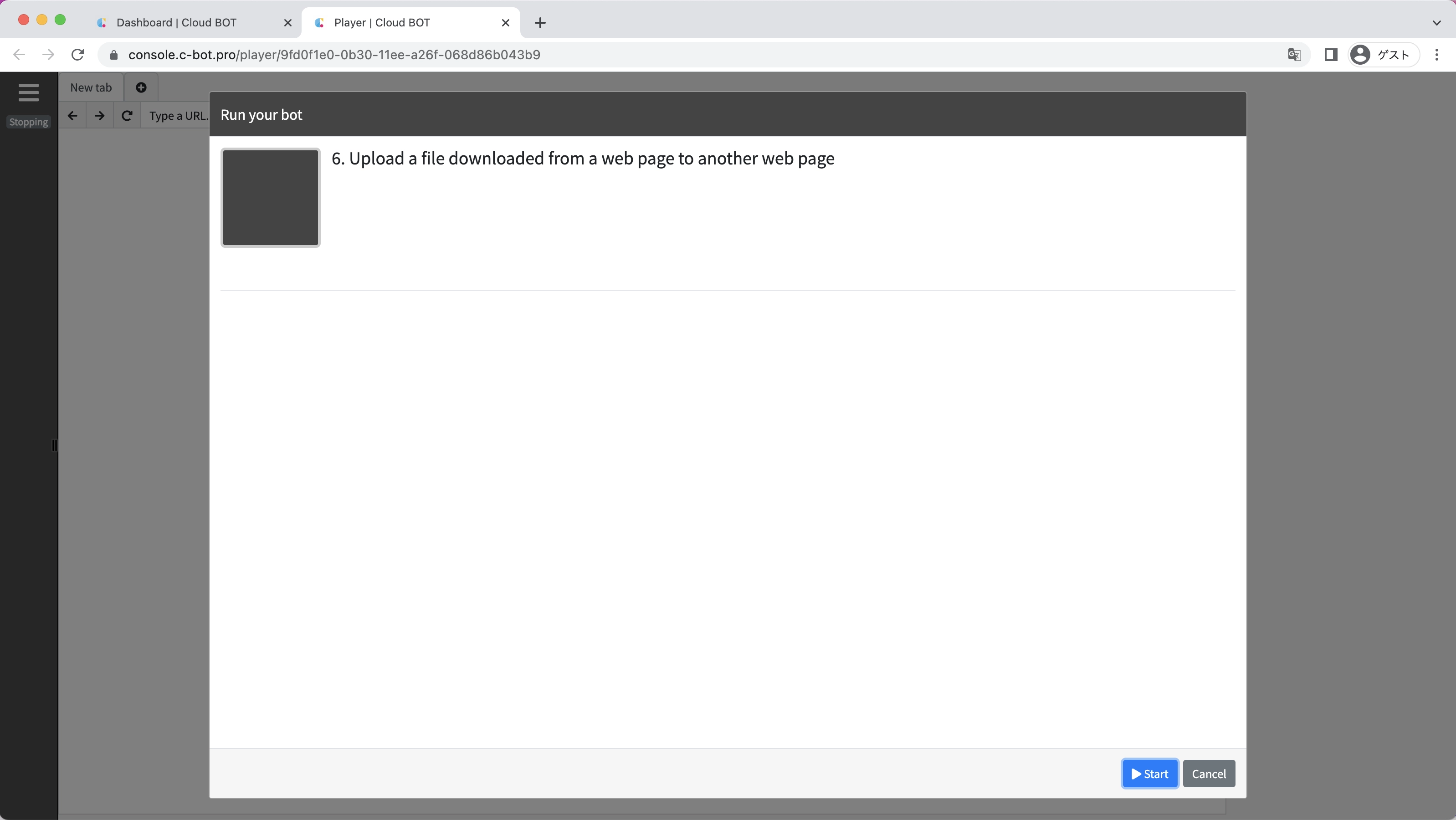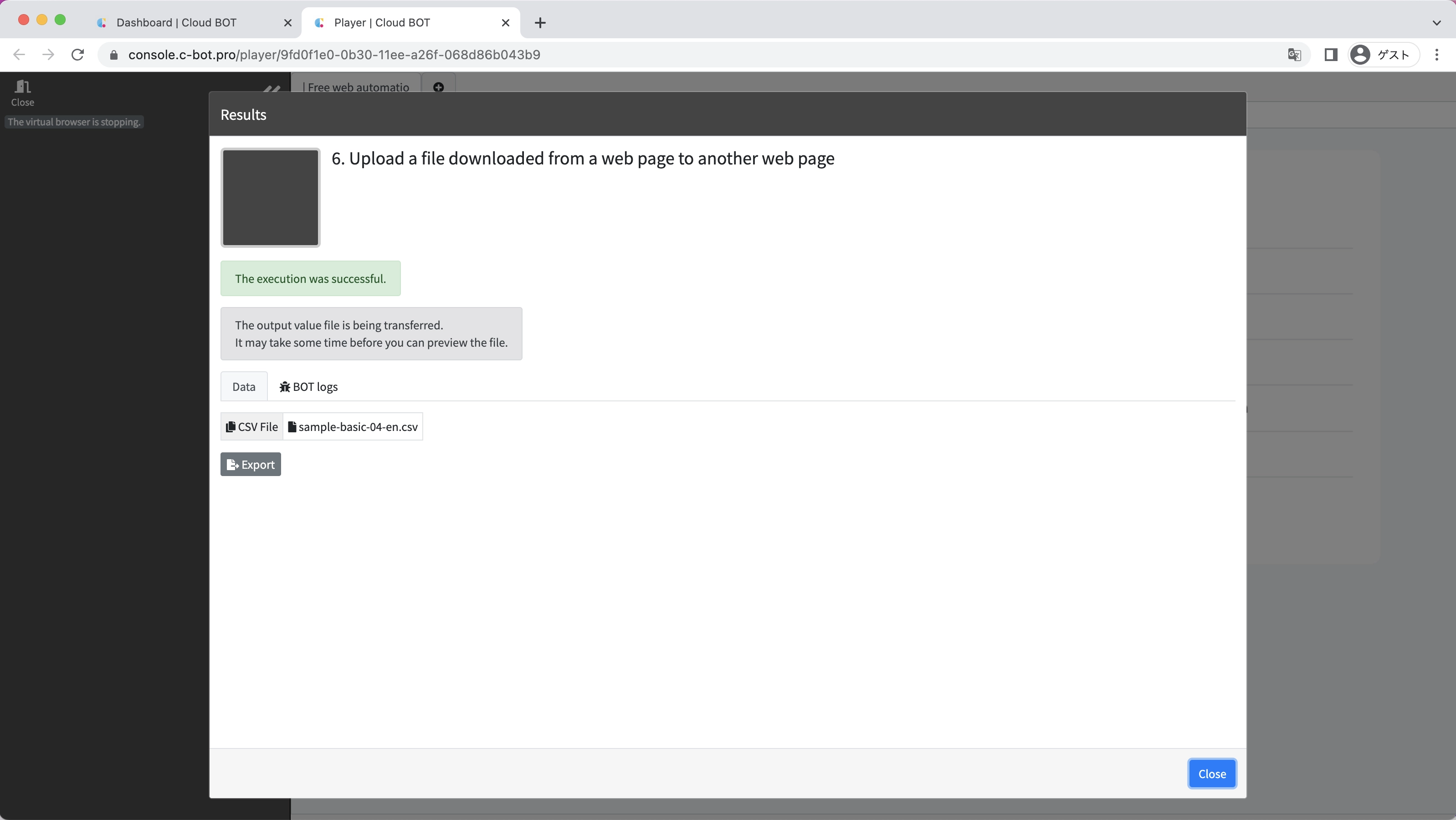1-6. Upload a file downloaded from a web page to another web page
Sample pages for this tutorial
Create a BOT that uploads a CSV file downloaded from a web page to a form in another web page and sends it.
*For basic operations of Cloud BOT, please refer to Basics - Chapter 1-1. Acquiring data from web pages (including an explanation of basic operations).
Create a BOT
1. Open the BOT editor and access the sample page
Open the BOT editor from the "Create BOT" button.
Display the sample page https://www.c-bot.pro/sample-en/basic/basic-04.html.
2. Record the operation to download the file
Start recording the operation.
Click the "Download CSV" button and record the operation of copying the downloaded file as BOT data.
*For more information about downloading data, check "4. Download images and files from a web page".
3. Navigate to a page by specifying a URL
Click on the URL of the virtual browser and select "Input".
Enter the URL https://www.c-bot.pro/sample-en/basic/basic-06.html of the sample page-2 and click the blue check button.
4. Record the operation of uploading files
Record the operation of clicking the "Choose File" button.
Change the pull-down menu from "New Data" to the CSV file (sample-basic-04-en.csv) downloaded in step 2, and click the "Select File" button.
The file is referenced.
5. Record the operation of clicking a button
Record the operation of clicking the "Upload" button.
The file upload is complete.
6. Change the data name
Change the data names "1st data" and "3rd data" to the following
"1st data" : Start URL
"3rd data" : Form URL
7. Save the BOT
Change the "BOT Name" to 1-6. Upload a file downloaded from a web page to another web page.
Execute a BOT
1. Execute the created BOT
Select the created BOT and execute the BOT from the execution screen.
When the BOT execution is completed, the execution result will be displayed.
It is completed if "The execution was successful." and the acquired data is displayed.
This concludes the tutorial “1-6. Upload a file downloaded from a web page to another web page”.
Go to the next tutorial >> 1-7. About Timeout Settings for Tasks